Go to Customize, then Layout, then click Edit HTML. What you see in the HTML box is scary-looking, even if you know how to write HTML code. Don't worry, we aren't making drastic changes, just a little tweak.
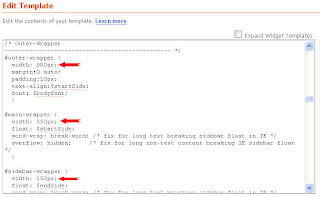
This is a screenshot of the place where we are going to make changes(click for a larger view). You want to scroll down to where it says "Outer-wrapper". You will see under this three different places where it says width - your view should show smaller numbers than mine (because I changed mine!). That is all you are going to change - change your numbers for my numbers.
Outer wrapper = 900
Main wrapper = 550
Sidebar wrapper = 250
This works regardless of which side your sidebar is on. Of course, you can use different widths, but the outer wrapper width needs to be longer than the main and sidebar widths put together (the extra amount is the space between).
Make sure you preview it before you save it, so it looks the way you want. if you have a custom header, you may want to change the header width, too (where it says header-wrapper, of course!).
If you try this, let me know how it works out for you, and if you need any help, you know where to find me.


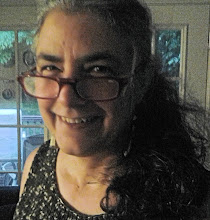























1 comments:
I needed to know this! Juliet, you are amazing on the computer...I'm so jealous of your many talents!
Post a Comment